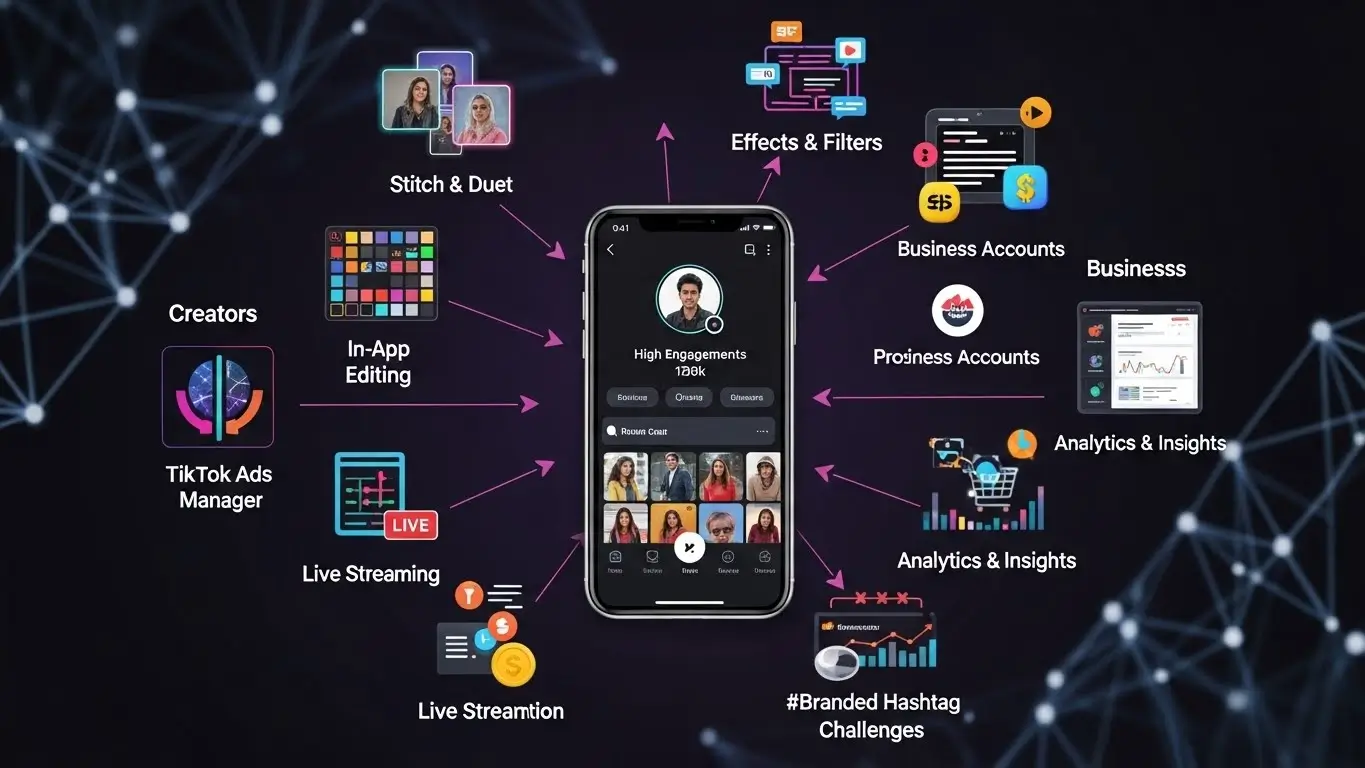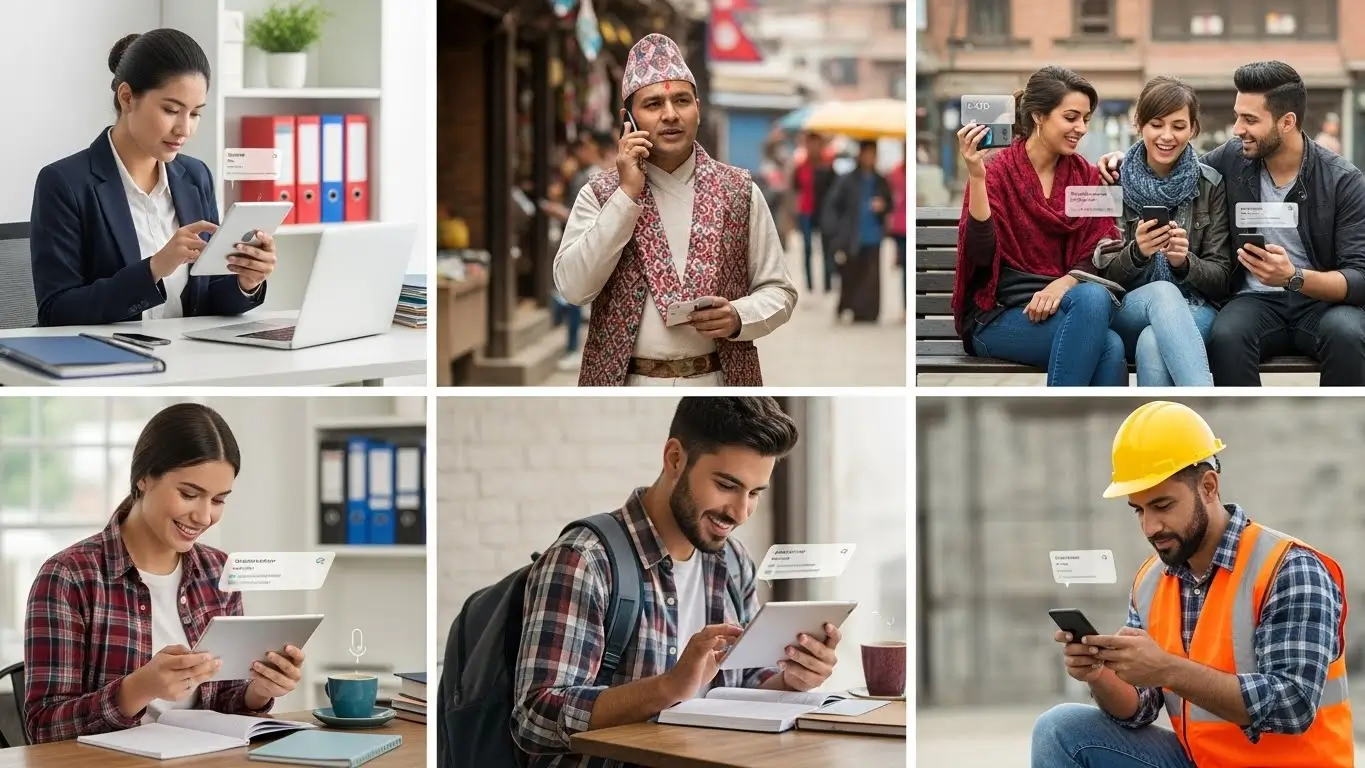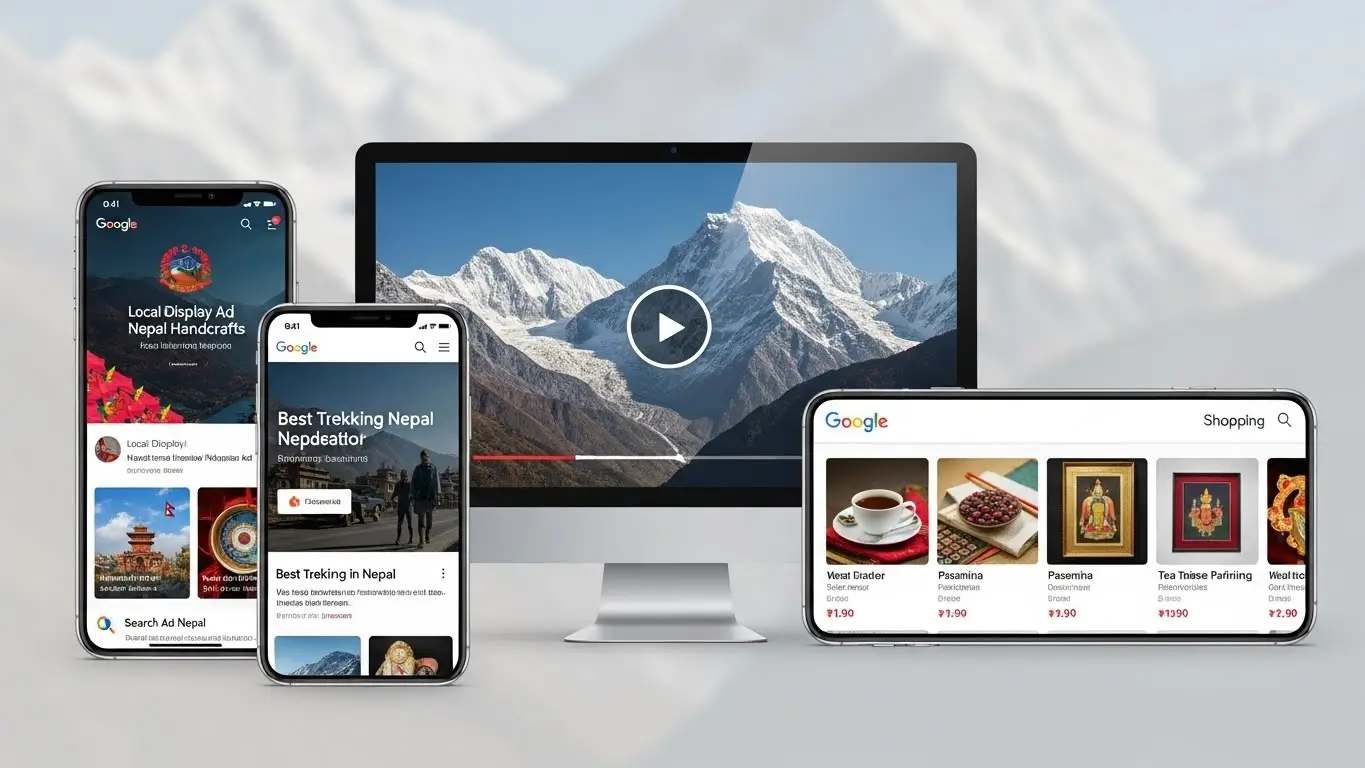Unlock TikTok Tools that Boost Visibility, Engagement, and Sales for Your Nepali Brands
TikTok has become one of the most significant platforms for growth-focused Nepali businesses, particularly those targeting young, mobile-first audiences in the Kathmandu Valley and across Nepal. Recent data shows Nepal has around 13.5 million social media users, and mobile connections equal more than 120 per cent of the population, proving how deeply digital content is woven into daily life here.
In this environment, TikTok’s strong engagement and viral nature make it a powerful channel to drive awareness, leads, and sales for brands of all sizes.
Key Insights
- TikTok is one of the most powerful platforms for Nepali businesses to reach young, mobile-first audiences, especially in Kathmandu Valley, where digital content consumption is extremely high.
- Features like the For You Page, trending sounds, and strong analytics allow even small local brands to compete with larger players through smart, data-driven content.
- TikTok Ads Manager, Spark Ads, and shopping tools help Nepali businesses turn organic engagement into targeted traffic, leads, and direct sales.
- Influencer collaborations through Creator Marketplace and local TikTok creators significantly boost trust, cultural relevance, and advertising recall for brands in Nepal.
- Long-term success on TikTok depends on consistent posting, creative short-form videos, and a clear strategy tailored to Nepali culture and local search behaviour.
Table of Contents
Why TikTok Matters for Nepali Businesses
TikTok is now a game-changing platform in Nepal’s influencer and marketing ecosystem, with more than 2.2 million active users and some of the highest engagement rates among all platforms in the country. Research on TikTok users in Nepal indicates that over 94 per cent of users fall between 18 and 34 years, showing how dominant younger audiences are on the app. For businesses in Kathmandu and across Nepal, this means a rare opportunity to connect with a highly engaged, purchase-ready demographic through short, creative videos.
Global studies show that TikTok users spend significant time on the app and often act on what they see, with one report noting that a notable portion of users have made purchases after seeing product-related TikTok content. TikTok’s advertising revenue is also projected to reach 22 billion dollars globally in 2025, which highlights how seriously brands worldwide treat the platform.
For Nepali businesses, this global momentum translates into a local advantage: organic reach, low-cost testing, and a powerful mix of entertainment and sales.
Grow Faster with TikTok Marketing Experts in Nepal
Turn TikTok views into real business growth with a focused strategy, clear content plan, and data-driven optimisation designed for the Nepali market.
Key TikTok Features Nepali Brands Must Use for Growth
1. TikTok Algorithm and For You Page Discovery
TikTok’s algorithm focuses heavily on watch time, repeat views, engagement (likes, comments, shares), and user interaction history to decide which videos appear on the For You Page. Marketing studies show that views and reach are the primary success metrics for TikTok campaigns, followed closely by engagement, which means content must hook viewers within the first seconds and hold their attention.
For Nepali businesses, consistent posting and strong hooks such as quick demos, local stories, or surprising visuals can dramatically increase the chance of landing on more For You Pages across Nepal.
The platform’s recommendation system does not depend primarily on follower count, which gives small and local brands in Nepal a real chance to compete with larger players. When a Kathmandu-based business posts relevant content frequently, the algorithm can push those videos to users across the valley and beyond, even if the account is still new.
2. Short-Form Video Creation Tools
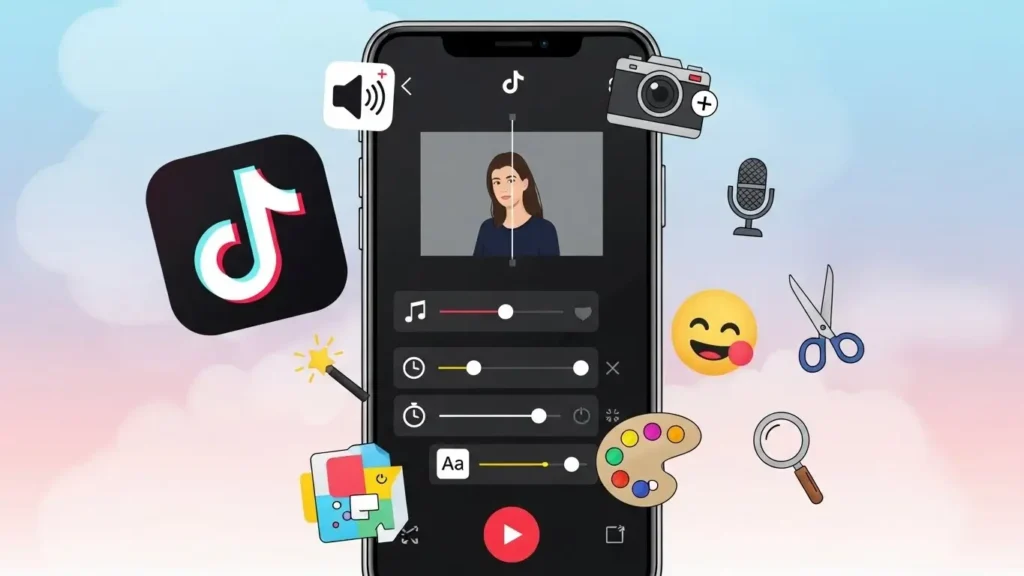
TikTok’s in-app editor provides transitions, filters, text overlays, templates, and effects that allow businesses to produce professional-looking content directly from a smartphone. This means a local restaurant in Kathmandu or a boutique in Bhaktapur can create high-quality, on-brand videos without expensive cameras or editing software. Short-form formats of 15 to 30 seconds are particularly effective because they match audience attention spans and encourage repeat viewing.
Global research on TikTok marketing suggests that brands that test different creative formats and iterate rapidly often see higher engagement and better campaign performance. For Nepali businesses, this translates into experimenting with simple formats like before–after shots, quick tutorials, and behind-the-scenes clips that feel real and relatable.
3. Trending Sounds and Music Library
Trending sounds are central to TikTok culture and are one of the strongest discovery drivers on the platform. When businesses use audio that is already popular, the algorithm is more likely to surface their videos to users who engage with that trend. For Nepali brands, this means pairing local themes with global or Nepali songs that are currently gaining traction to tap into ongoing conversations.
TikTok-focused reports note that aligning with trends while keeping content authentic and relevant to the brand increases the chance of both engagement and recall. In Nepal, this might involve mixing viral global sounds with local festival moments such as Dashain, Tihar, or Teej, or using Nepali language voiceovers that speak directly to Kathmandu Valley audiences.
4. Hashtags and Search Optimisation on TikTok
TikTok is evolving into a powerful search engine where users actively look for product recommendations, how-to guides, and service reviews. Marketing reports show that hashtag performance and search visibility are key secondary metrics for measuring content impact after views and engagement. Smart hashtag strategies that blend broad tags with niche local ones make it easier for Nepali customers to discover your business.
Using tags such as #NepalBusiness, #KathmanduFood, or industry-specific Nepali hashtags helps your content appear in relevant search results for local users. Optimised captions that clearly describe your product or service, such as best coffee in Kathmandu or digital marketing agency in Nepal, also signal relevance to TikTok’s search system.
5. TikTok Ads Manager
TikTok Ads Manager allows precise targeting based on age, interests, and geography, which is extremely useful for focusing on Kathmandu Valley or other high-priority locations in Nepal. Global advertising reports show that TikTok’s ad revenues are growing strongly every year, signalling how brands trust the platform’s ability to deliver results. For Nepali businesses, this means a mature ad ecosystem with proven formats.
Popular ad types such as In-Feed Ads and TopView are effective for driving traffic to websites, generating leads, and prompting app installs. Research also highlights that well-crafted TikTok ads can significantly increase purchase intent and brand favourability compared to more traditional formats.
6. Spark Ads for Authentic Promotion
Spark Ads allow brands to amplify existing organic TikTok posts instead of creating separate ad-only creatives, preserving all original comments, likes, and shares. This format feels more natural and less intrusive to viewers because they see content that already behaves like a standard TikTok video. For Nepali businesses, boosting high-performing organic content is an efficient way to scale what is already resonating with local audiences.
Recent advertising analyses indicate that TikTok campaigns perform better when they look like native content and maintain a creator-style feel rather than polished, traditional ads. Spark Ads align perfectly with this idea, supporting higher engagement and better user trust.
7. TikTok Analytics and Performance Insights
TikTok’s analytics dashboard provides detailed data on views, average watch time, audience demographics, and top locations, which is crucial for understanding how content performs across Nepal. In many global surveys, marketers rank views, reach, and engagement as the top indicators for TikTok success, ahead of follower growth and even direct conversion rates in early stages. This means Nepali businesses should constantly monitor these numbers and adjust creative angles accordingly.
Analytics also reveal the best posting times and formats that generate the highest retention, helping brands avoid guesswork. When a business consistently tests and refines based on data, it gradually builds stronger content fit and better audience loyalty.
8. TikTok LIVE and Interactive Features
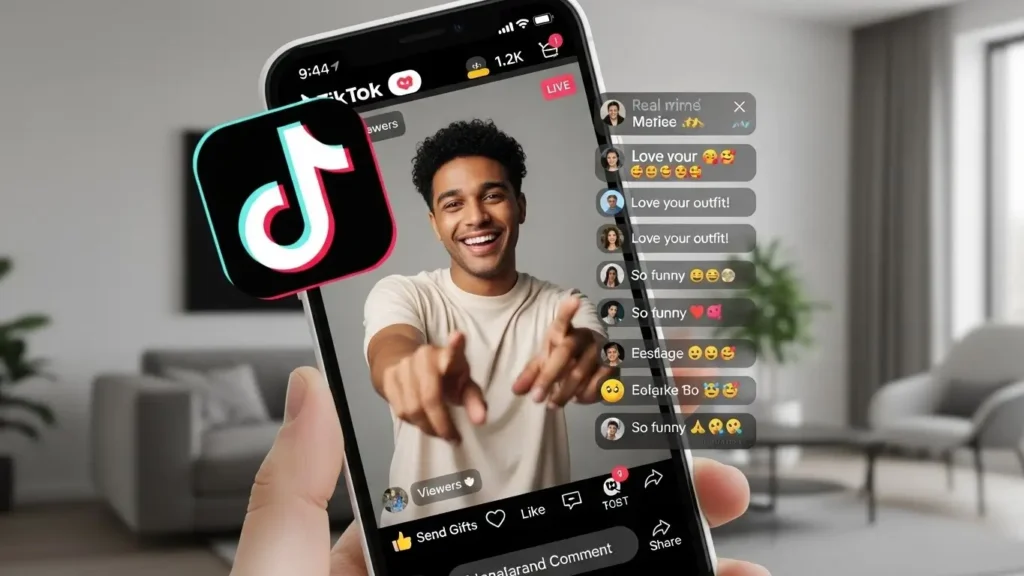
TikTok LIVE allows businesses to host real-time sessions for Q&A, product demonstrations, launches, and seasonal offers, strengthening trust and human connection. International marketing insights show that interactive features such as comments, questions, and live engagement often deepen audience relationships and can significantly influence purchase decisions. For Nepali brands, LIVE sessions are ideal for showing product quality, sharing cultural moments, and addressing customer doubts instantly.
When combined with limited-time deals or exclusive offers for viewers, LIVE streams can turn attention into immediate sales or bookings. Kathmandu-based retailers, service providers, and education centres can use this to run live showcases targeting valley audiences without needing physical events.
9. TikTok Creator Marketplace and Influencer Collaboration
The TikTok Creator Marketplace connects brands with vetted creators, making influencer collaborations more structured and data-driven. In Nepal, TikTok has been identified as the leading platform for influencer marketing, with one local report noting it has the highest engagement rate and a particularly strong base of Gen Z and millennial users. This creates an ideal environment for Nepali brands to partner with local creators who understand cultural nuances and language.
Global data suggests that advertising recall on TikTok increases significantly when brands collaborate with influencers, highlighting the impact of creator-led campaigns. Such partnerships add authenticity, especially when influencers genuinely use or recommend the product in their own style. At Gripas Marketing, we help you choose the right Nepali creators, negotiate campaigns, and ensure collaborations align with your brand positioning and goals.
10. TikTok Shopping and Conversion Tools
TikTok is increasingly integrating shopping and direct response tools that allow users to move from discovery to purchase without friction. Studies indicate that a meaningful segment of users report buying products after seeing them on TikTok, especially in categories like beauty, fashion, and lifestyle. For Nepali businesses, this means that well-structured product showcases and clear calls to action can convert views into real revenue.
By combining product links, lead forms, or website redirects with compelling short videos, brands can drive both online orders and offline store visits. Even service businesses in Kathmandu, from clinics to coaching centres, can use TikTok to push inquiries and bookings through simple conversion paths.
Start Winning on TikTok with Gripas Marketing
Get data-backed TikTok campaigns from Gripas Marketing in Thulo Kharibot, Shantinagar, Kathmandu, for faster growth in Kathmandu Valley and across Nepal.
Turn TikTok Features into Business Growth
When Nepali businesses use TikTok’s algorithm, creative tools, trends, ads, data, and creator collaborations together, they can turn simple short videos into sustained brand visibility and conversions. Global and local research clearly shows that TikTok drives high engagement and meaningful purchase behaviour, making it a critical platform in any modern marketing mix.
However, real success depends on consistency, creativity, and a strategic approach tailored to Nepali audiences and culture. At Gripas Marketing, we combine these elements into clear, actionable campaigns designed around Kathmandu Valley and the wider Nepali market.
Contact us today and start transforming your TikTok presence into measurable business growth.
Frequently Asked Questions (FAQs)
How can I use TikTok for business in Nepal?
Create short, engaging videos that showcase your products or services, using local trends, sounds, and Nepali language to connect with audiences. Optimise with relevant hashtags and post consistently to reach users across Kathmandu and Nepal.
Is TikTok still effective for marketing in Nepal?
Yes, TikTok remains one of the most engaging platforms, with strong usage and creator activity across Nepal. Businesses that use video, trends, and ads strategically still see high reach and conversions.
What type of TikTok content works best for Nepali brands?
Short, authentic videos such as product demos, before–after transformations, festival-related clips, and behind-the-scenes content perform very well. Content that feels local, real, and culturally relevant usually gets the highest engagement.
How often should a business post on TikTok?
Most brands see better results when posting several times per week instead of only once in a while. Consistency signals value to the algorithm and keeps your brand visible in For You feeds.
How do TikTok hashtags help my business in Nepal?
Hashtags help TikTok understand what your video is about and show it in relevant searches and feeds. Combining broad tags like Nepal or Kathmandu with niche industry tags improves discoverability.
Are TikTok ads worth it for small businesses in Nepal?
TikTok ads can be highly cost-effective because you can start with a small budget and target only specific audiences, such as Kathmandu Valley. Well-planned campaigns often lead to strong traffic, leads, and sales.
What is the difference between TikTok ads and Spark Ads?
Standard TikTok ads use separate creatives, while Spark Ads boost existing organic posts and keep all likes, comments, and shares. Spark Ads often feel more natural and can deliver better engagement and trust.
How can I track TikTok performance for my business?
Use TikTok analytics to monitor views, watch time, audience demographics, and top locations for your videos. Regularly reviewing these insights helps you improve content, timing, and targeting.
How do I collaborate with TikTok influencers in Nepal?
You can find creators through the TikTok Creator Marketplace or by researching popular Nepali accounts in your niche. Choose influencers whose audience matches your target customers and whose content style fits your brand.
Why should I hire a TikTok marketing agency in Nepal?
A specialised agency like Gripas Marketing can handle strategy, content, ads, and analytics so you avoid trial-and-error and focus on growth. Expert support helps you get better results faster and align campaigns with the Nepali market.