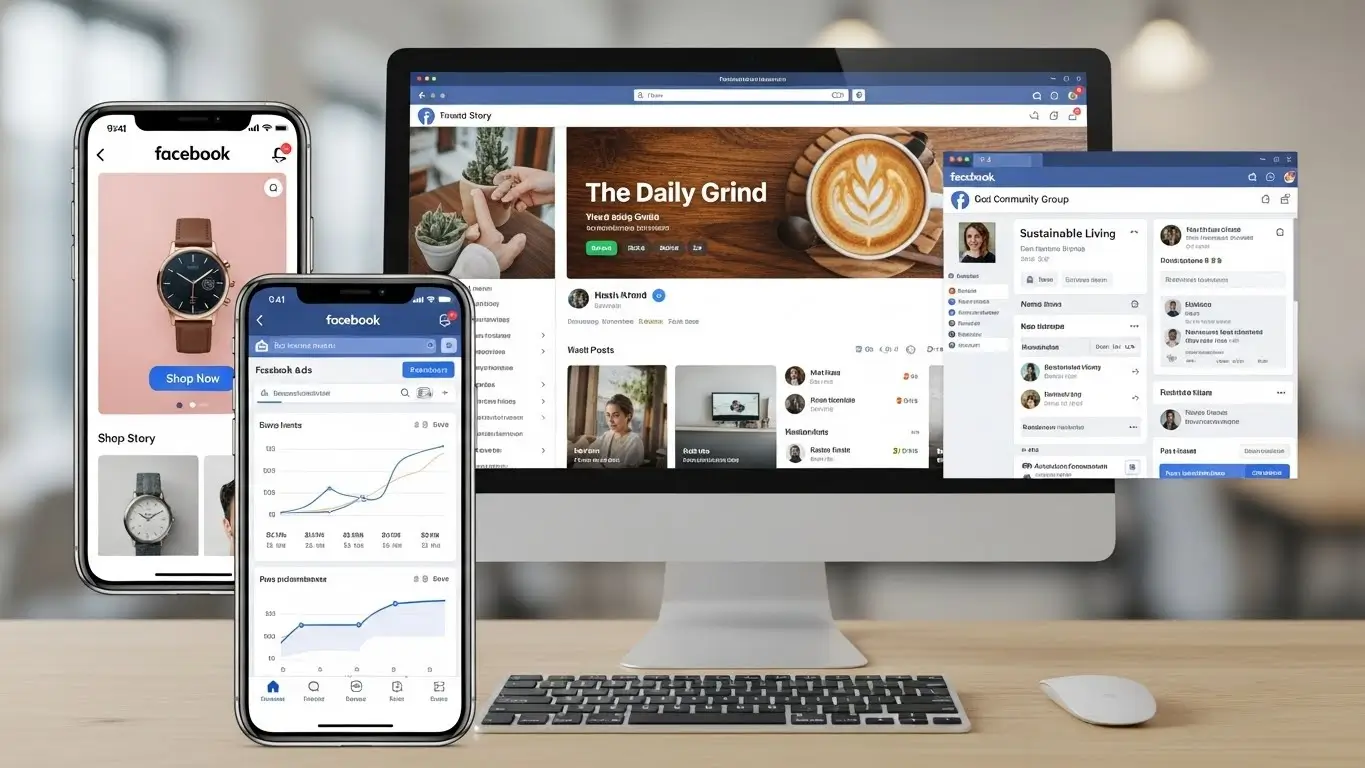Have you ever received an email or a notification from a service provider, such as Microsoft, Facebook, or Google, alerting you to some unusual activity on your account or page? If so, you might have wondered what it means, why it happened, and what you should do about it.
Unusual activity is any sign-in or action that is different from your normal usage patterns, such as logging in from a new device, location, or network; changing your password or security settings; or sending a large number of emails in a short time. These activities may indicate that someone else is trying to access or use your account or page without your permission.
In this article, we will explain how to recognise and respond to unusual activity alerts, how to prevent unauthorised access to your account or page, and how to secure your online presence in 2026. We will also share some real-life stories of people who faced this issue and how they resolved it. By the end of this article, you will have a better understanding of how to protect yourself and your online assets from hackers, scammers, and other malicious actors.
What is an unusual activity?
An unusual activity is any sign-in or action that is different from your normal usage patterns, such as logging in from a new device, location, or network; changing your password or security settings; or sending a large number of emails in a short time. These activities may indicate that someone else is trying to access or use your account, page, or transaction without your permission.
Why does my Facebook say unusual activity?
Have you ever tried logging into your Facebook account, only to be greeted with a message about “unusual activity”? It can be a bit confusing and concerning, but don’t worry; we’re here to help you understand what’s going on.
1. Account Security Check:
- Facebook takes your account security seriously.
- When they notice something unusual, like a login from a new device or location, they may flag it to protect you.
2. Possible Reasons for Unusual Activity:
- Logging in using a different device or place.
- Use a different browser or clear browser cookies.
- Unusual login times or patterns.
3. Steps to Verify Your Identity:
- Facebook may ask you to verify your identity through a security code.
- You might receive this code via email or SMS.
4. Changing Passwords for Safety:
- As a precaution, it’s a good idea to change your password.
- Choose a strong password with a mix of letters, numbers, and symbols.
5. Reviewing Recent Activity:
- Check your recent login activity on Facebook.
- If you notice anything suspicious, report it to Facebook.
6. Enabling Two-Factor Authentication (2FA):
- Apply 2FA to improve security even more.
- This usually involves receiving a code on your phone for additional verification.
7. Keeping Your Account Secure:
- Regularly update your password.
- Be cautious of phishing attempts; don’t click on suspicious links.
8. Contacting Facebook Support:
- If you’re unable to resolve the issue, reach out to Facebook Support.
- They can provide further assistance in securing your account.
9. Preventing Future Issues:
- Remain alert and regularly check your account.
- Report any unusual activities promptly.
What does it mean when Facebook or Instagram says unusual activity?
If you use Instagram regularly, you may have encountered a message that says “We detected an unusual login attempt” or “We restrict certain activity to protect our community” when you try to access your account or perform some actions. These messages are part of Instagram’s security system, which aims to prevent unauthorised access and spam on the platform.
Instagram monitors your account activity and compares it with your usual behaviour. If it detects something unusual, it will send you an alert and ask you to verify your identity or take some actions to secure your account. Depending on the severity of the situation, you may see one of the following messages:
We detected an unusual login attempt:
This means that someone tried to log in to your account from a device, location, or network that you don’t usually use. You will be asked to confirm whether it was you or not. If you confirm that it was you, you will be able to access your account normally. If you deny that it was you, you will be asked to change your password and review your security settings.
We restrict certain activities to protect our community:
This means that your account has been temporarily blocked from performing some actions, such as liking, commenting, following, or messaging. This can happen if you exceed the daily action limits set by Instagram, use automation or bots, or get reported by other users as spam. You will be asked to wait for a certain period of time before you can resume your activity. You may also be asked to verify your phone number or email address.
How to fix unusual activity alerts
There are some steps you can take to fix the issue and regain access to your account. Here are some tips:
Verify your identity :
If you see the “We detected an unusual login attempt” message, make sure to confirm whether it was you or not. If it were you, you could simply tap on “It was me” and continue using your account. If it wasn’t you, you should tap “It wasn’t me” and follow the instructions to change your password and review your security settings. You may also want to enable two-factor authentication to add an extra layer of security to your account.
Wait for the restriction to expire :
If you see the “We restrict certain activities to protect our community” message, you will have to wait for a certain period of time before you can resume your activity. The duration of the restriction may vary depending on the severity of the violation. It can range from a few hours to a few days. You can check the status of your restriction by tapping on “Tell us” in the message. You will see a countdown timer that shows how much time is left until the restriction is lifted. You can also request a review if you think the restriction was a mistake.
Remove any links from your bio :
A recent change to Instagram’s moderation algorithm may mark users with linked profiles and websites in their names as spam. If you have any links in your bio, you may want to remove them and see if that helps. You can edit your bio by going to Instagram > Profile > Edit Profile > Bio. Then, sign out of your account and sign back in.
Stop using automation and bots:
If you have been using any third-party apps or services that automate your activity on Instagram, such as liking, commenting, following, or unfollowing, you should stop using them immediately. These apps violate Instagram’s terms of service and can get your account flagged as spam. You should also revoke any access to these apps from your account settings. To do this, go to Instagram > Settings > Security > Apps and Websites > Active. Then, tap on any app that you want to remove and tap on “Remove Access”.
Avoid exceeding the daily action limits:
Instagram has some limits on how many actions you can perform in a day, such as liking, commenting, following, or unfollowing. These limits are meant to prevent spam and abuse on the platform. If you exceed these limits, you may get the “We restrict certain activity to protect our community” message. To avoid this, you should be mindful of your activity and avoid doing too much in a short time. You should also avoid using multiple accounts or devices to perform the same actions.
How to avoid unusual activity alerts
The best way to avoid getting unusual activity alerts is to use Instagram/Facebook responsibly and respectfully. Here are some best practices to follow:
Use a strong and unique password:
Your password is the key to your account, so you should make sure it is strong and unique. A strong password is long, complex, and hard to guess. A unique password is one that you don’t use for any other account or service. You should also change your password regularly and never share it with anyone.
Enable two-factor authentication :
Two-factor authentication is a feature that adds an extra layer of security to your account. It requires you to enter a code that is sent to your phone or email every time you log in from a new device, location, or network. This way, even if someone knows your password, they won’t be able to access your account without the code. You can enable two-factor authentication by going to Instagram > Settings > Security > Two-Factor Authentication > Get Started.
Be careful of phishing and scams :
Phishing and scams are attempts to trick you into giving away your personal information, such as your password, phone number, email address, or credit card details. They may come in the form of fake emails, messages, websites, or apps that look like they are from Instagram or other trusted sources. You should never click on any suspicious links or download any attachments from these sources. You should also never enter your login details on any website or app that is not the official Instagram website or app.
Report any suspicious activity :
If you notice any suspicious activity on your account or page, such as posts, comments, messages, or followers that you don’t recognise, you should report them to Instagram as soon as possible. You can report any post, comment, message, or profile by tapping on the three-dot icon and selecting “Report.”. You can also block any user that you don’t want to interact with by tapping on their profile and selecting “Block.”. This will prevent them from seeing your posts, stories, reels, or live videos and from contacting you.
Conclusion:
Unusual activity alerts are Instagram’s way of protecting your account and the community from unauthorised access and spam. “Unusual activity” is just their way of keeping your account safe from potential threats. Follow the steps provided to confirm your identity, and you’ll be back to using Facebook without any worries. Remember, Facebook’s goal is to provide a secure and enjoyable experience for all users. So, keep your account information safe.